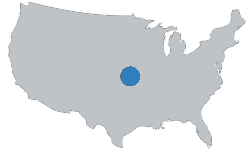Repair estimator video tutorial
Total Video Length: 6:03
Video Transcript
There are a few different ways you can estimate your repair costs for your projects.
First let’s show you the quick estimating options, and then we will show you the detailed estimating options.
When you are first analyzing your purchase of the property there is a section where you can setup your construction and repair costs.
The construction and repair costs can be setup as a lump sum #, as a $ per SF or based upon a detailed estimate put together on the Repair Cost Estimator.
Lump sum allows you to input one lump sum # for the entire project, so if you just want to plug $50,000 in for the estimate for example, you can do so directly in the cell.
$ per SF option allows you to quickly estimate your repair costs based upon a $ per SF amount which will be multiplied by your property square footage.
The detailed option uses the detailed estimated costs from our cost estimator tool, so if you select detailed it will automatically pull of your estimated costs for the project.
Now, let’s introduce you to the cost estimator tool.
Our repair cost estimator is pre-built with 18 scopes of work and roughly 300+ common work items and costs that you will find on a typical rehab project.
These scopes of work, work item descriptions, and unit costs are completely customizable to meet your specific project and business needs.
So basically anything highlighted in yellow on the sheet can be changed. All other colors, are formulas, orange, green & blue include formulas and should not be changed.
To change the Scope of work names at the top, simply delete or type over the existing scope name with your own scope.
Once you change the Scope name, the name will be changed & updated throughout the spreadsheet.
Your total estimate for the project, and totals for labor, material and subcontracted work, as well as the estimated values for each scope of work are totaled in the top summary section.
This Summary Information, is automatically calculated based upon the detailed estimate you put together below:
Now that we’ve covered a general overview of the estimator, lets dive into the details of the estimator.
The description of work column is a brief description of the work that is being performed. The estimator is pre-built with common work item descriptions, but you can delete, change & customize these as needed.
The Quantity column is where you will input the quantity of work being performed. You will need to measure & count the amount of work needed to be installed on the project and input the value.
Unit column describes the unit of measure for the work. So input the unit of measure that applies to your particular scope ofwork
So for example, roofing is usually measured in squares, tile flooring is measured in square feet, trim is measured in linear feet.
The unit prices section is where you can input unit prices for labor, material & subcontracted work.
The estimator is pre-built with common unit prices based upon the national average and our experience estimating repair costs for average grade rehab projects.
These unit prices can be used as a good starting point, but we definitely recommend that you review all of the unit prices in the estimator & adjust the unit prices as necessary to fit your local market & specific project needs.
Unit prices can vary widely depending on the scope of work, your market & many other factors, so if you are unsure are about pricing, call around to your local contractors and subcontractors to get estimates, & customize the estimator to fit your market & specifications.
Once you input your quantity and unit prices into the estimator, the Repair Cost Estimator multiplies the quanties by your unit prices to calculate the the total Labor, Material & Subcontracted costs for that item.
These costs are then totaled for the entire project, by each scope of work and summarized at the top of the estimator.
On the right hand side, you will notice we have additional columns. These columns can be used to categorize the work items to specific rooms, to a specific contractor, and input the material information such as the store & sku#s. You can also add in additional estimate notes as well.
One of the things we haven’t touched on yet, is the DIY column on the left hand side.
If you are a contractor or do-it-yourselfer, the DIY column can be used for calculating DIY Savings for doing the work yourself. Simply, place an x next to the items your are going to be doing yourself, and the spreadsheet will remove your labor cost & calculate your savings for that item.
First let’s show you the quick estimating options, and then we will show you the detailed estimating options.
When you are first analyzing your purchase of the property there is a section where you can setup your construction and repair costs.
The construction and repair costs can be setup as a lump sum #, as a $ per SF or based upon a detailed estimate put together on the Repair Cost Estimator.
Lump sum allows you to input one lump sum # for the entire project, so if you just want to plug $50,000 in for the estimate for example, you can do so directly in the cell.
$ per SF option allows you to quickly estimate your repair costs based upon a $ per SF amount which will be multiplied by your property square footage.
The detailed option uses the detailed estimated costs from our cost estimator tool, so if you select detailed it will automatically pull of your estimated costs for the project.
Now, let’s introduce you to the cost estimator tool.
Our repair cost estimator is pre-built with 18 scopes of work and roughly 300+ common work items and costs that you will find on a typical rehab project.
These scopes of work, work item descriptions, and unit costs are completely customizable to meet your specific project and business needs.
So basically anything highlighted in yellow on the sheet can be changed. All other colors, are formulas, orange, green & blue include formulas and should not be changed.
To change the Scope of work names at the top, simply delete or type over the existing scope name with your own scope.
Once you change the Scope name, the name will be changed & updated throughout the spreadsheet.
Your total estimate for the project, and totals for labor, material and subcontracted work, as well as the estimated values for each scope of work are totaled in the top summary section.
This Summary Information, is automatically calculated based upon the detailed estimate you put together below:
Now that we’ve covered a general overview of the estimator, lets dive into the details of the estimator.
The description of work column is a brief description of the work that is being performed. The estimator is pre-built with common work item descriptions, but you can delete, change & customize these as needed.
The Quantity column is where you will input the quantity of work being performed. You will need to measure & count the amount of work needed to be installed on the project and input the value.
Unit column describes the unit of measure for the work. So input the unit of measure that applies to your particular scope ofwork
So for example, roofing is usually measured in squares, tile flooring is measured in square feet, trim is measured in linear feet.
The unit prices section is where you can input unit prices for labor, material & subcontracted work.
The estimator is pre-built with common unit prices based upon the national average and our experience estimating repair costs for average grade rehab projects.
These unit prices can be used as a good starting point, but we definitely recommend that you review all of the unit prices in the estimator & adjust the unit prices as necessary to fit your local market & specific project needs.
Unit prices can vary widely depending on the scope of work, your market & many other factors, so if you are unsure are about pricing, call around to your local contractors and subcontractors to get estimates, & customize the estimator to fit your market & specifications.
Once you input your quantity and unit prices into the estimator, the Repair Cost Estimator multiplies the quanties by your unit prices to calculate the the total Labor, Material & Subcontracted costs for that item.
These costs are then totaled for the entire project, by each scope of work and summarized at the top of the estimator.
On the right hand side, you will notice we have additional columns. These columns can be used to categorize the work items to specific rooms, to a specific contractor, and input the material information such as the store & sku#s. You can also add in additional estimate notes as well.
One of the things we haven’t touched on yet, is the DIY column on the left hand side.
If you are a contractor or do-it-yourselfer, the DIY column can be used for calculating DIY Savings for doing the work yourself. Simply, place an x next to the items your are going to be doing yourself, and the spreadsheet will remove your labor cost & calculate your savings for that item.